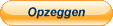Thanks for Signing Up!
How To Use
Music Library Home Screen
You can get started instantly by clicking on ‘Music Library’ in the top menu of the website or by clicking this link. You will be guided to the music library’s home screen where all the sounds are grouped in playlists, just like in Spotify. Choose a playlist and you can choose to play all the tracks in succession or by clicking on a track title to play them individually.
When clicking on ‘Tracks’ in the left menu, you can scroll to the complete music library and select a track to play.
Playing Tracks
To play a track, click on the track title and it will start to play. Under the title you will see the tags and description of the track for how to meditate on it and what the effects are.
Below you will see the play controls to play or pause the track and you can click in the waveform to skip through the track. The played section turns blue.
Searching tracks with ‘Tags’
When you click on ‘Show All’ you can search on tracks all kinds of descriptions. For instance ‘deep meditation’, ‘visualization’, ‘sleep’, ‘Healing’ or ‘Hypnosis’. When clicking one of the tags you are able to play all the corresponding tracks.
Your Own Playlist With Your Favorite Tracks
In the menu to the left, you can click on Favorites and sign in easily with your preferred social media account. This will allow you to save tracks in your own ‘Favorites’ playlist.
Whenever you find a track that you really love, and the track is playing, below the waveform you see a star with the word ‘Favorite’ next to it. If you are signed in, then by clicking this, it will add this track to your favorites playlist. Which is accessible in the left menu.
Your Account, Upgrade and Cancellation
You can always navigate to Your Account in the bottom of the screen to see your account details and to cancel your subscription or upgrade your free trial to keep access after the 7 days. To upgrade to a monthly or yearly (save 16%) subscription click ‘Join New Plan’ and select from the dropdown menu. This will upgrade your account immediately to the corresponding plan.
Don’t Have a Credit Card? You can Subscribe with PayPal Here
If you don’t have or don’t want to use your credit card to subscribe, you can use PayPal to subscribe here. You can choose to go for a Monthly or a Yearly plan (and save 16% of the price). When you’ve paid, your account will be upgraded to that plan and you’ll have instant access. Whenever you want to cancel, come back to this page and you can stop your subscription at any time by using the other button.
If there are any issues with PayPal, please contact support for an alternative way of paying for your subscription.